Context Menus
Context menus that are designated by a button are accessible simply by tapping the button (as opposed to using the thumb button). For example, the Actions Panel menu in the Context Explorer will be still opened via the relevant button. The context menu for content items in the CMS is also still accessible via its button menu ("ellipsis").
Context menus that are accessed via a right clickin the desktop application, such as clipboard functions accessed by right clicking on the UI background, may be accessed in two ways:
- Long tap: hold you finger down until the menu appears.
- Thumb button: use the thumb button to enable a fast right click function.
Thumb Button
The thumb button enables a fast right click function, as opposed to the classic 'long click,' in order to access right click context menus.
To enable the thumb button, swipe from the left hand side of the screen to the right, to drag out the app menu. Use the Thumb Button switch to enable or disable the thumb button.
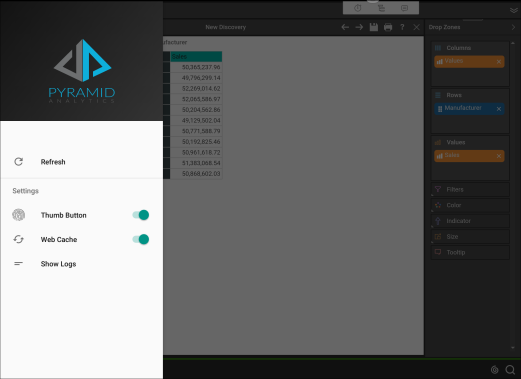
To use the fast click thumb button function, hold down the thumb button with you thumb or finger, and click the relevant item on the page. The context menu will open immediately.